Welcome to the Apparel Configurator project! This guide will help you get started with setting up and using the configurator.
To begin, you need to sign up and create a project organization.
https://app.konfiwear.com/auth/sign-up
Once your account is activated, you will be guided through the onboarding process.


Invite your team members to join your organization during the onboarding process. Once completed, you are ready to start using the configurator.
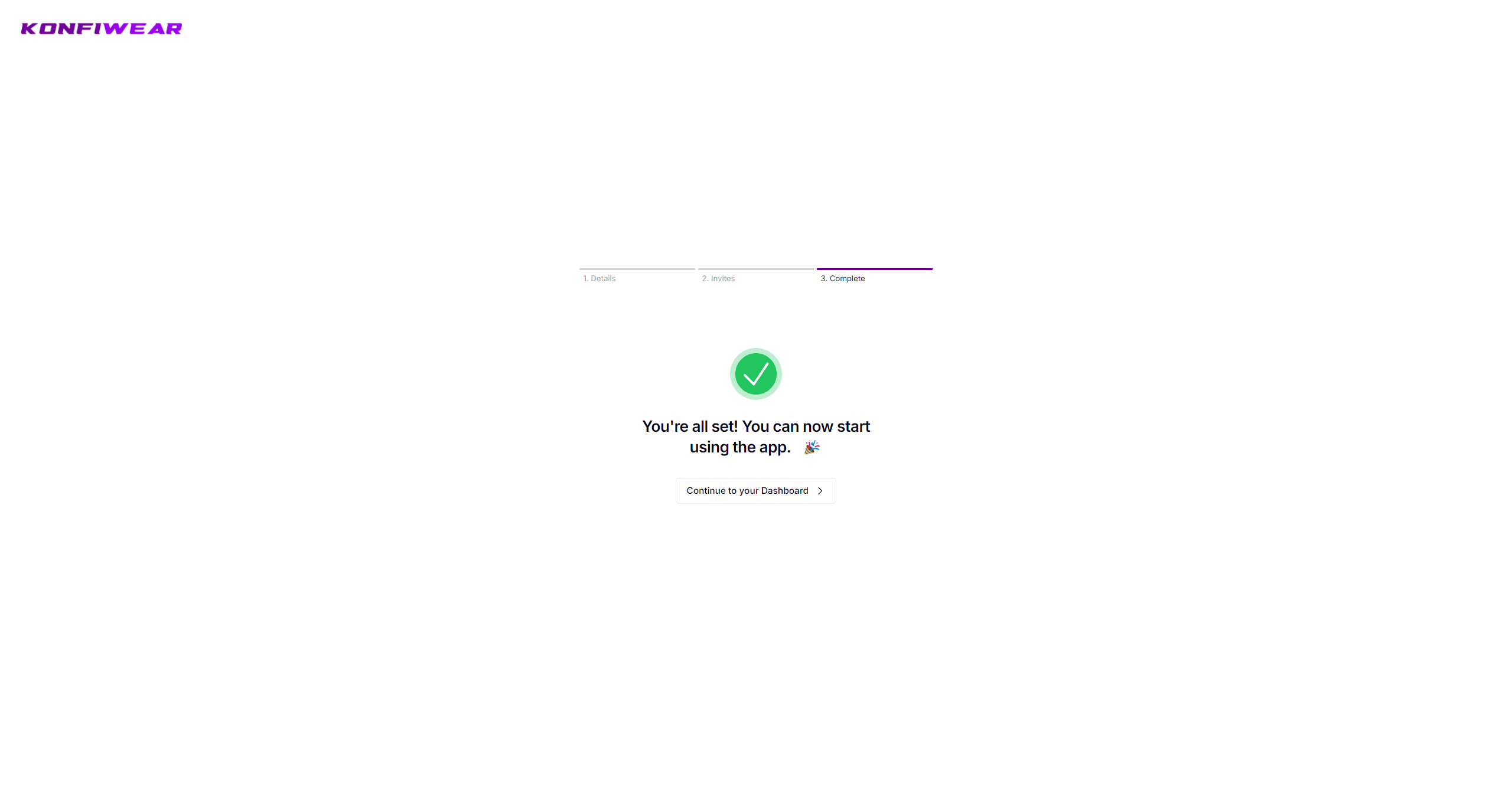
Step-by-step guide to deploying the Konfiwear app and setting up your instance
Configure the Customizer Navigation by enabling or disabling design features like colors, graphics, text, and patterns to tailor the user experience
Customize your interface layout, right-side panel and the grid format
Enable, manage, and explore the key customization and commerce functionalities within the Konfiwear platform.
Manage language, currency, and terms & conditions settings to customize the user experience and compliance requirements
Tailor the appearance of your customizer with your brand's colors, logos, and visual settings.
Position logos, graphics, or designs your 3D models
Upload and manage custom fonts or integrate Google Fonts for your apparel customizer
Manage your color palette with advanced customization options and organization-specific settings.